
Unleash the full potential of your console! Tired of lag, stuttering, and blurry graphics ruining your gaming experience? This guide dives deep into the world of console optimization, transforming you from a frustrated gamer into a performance-tuning pro. We’ll explore everything from understanding your console’s hardware to mastering in-game settings and tweaking your network connection – all to ensure smooth, breathtaking gameplay.
Get ready to conquer those frame rate drops and unlock the ultimate gaming experience. Whether you’re battling dragons on a PS5, racing across the finish line on an Xbox Series X, or adventuring in handheld mode on a Nintendo Switch, we’ll equip you with the knowledge and techniques to optimize your console for peak performance. Prepare for smoother gameplay, faster load times, and stunning visuals that will leave you speechless.
Understanding Your Console’s Capabilities
Choosing the right console depends heavily on understanding its strengths and weaknesses. Different consoles offer varying levels of processing power and graphical fidelity, directly impacting your gaming experience. Let’s delve into the specifics.
Console Hardware Comparison
The performance differences between consoles stem from their underlying hardware. This includes the CPU, GPU, RAM, and storage solutions. These components work together to render graphics, process game logic, and load assets. A more powerful CPU and GPU will result in smoother gameplay and higher visual fidelity. Faster storage (like an SSD) significantly reduces loading times.
The following table summarizes key differences:
| Feature | PS5 | Xbox Series X | Xbox Series S | Nintendo Switch |
|---|---|---|---|---|
| CPU | Custom AMD Zen 2, 8 cores | Custom AMD Zen 2, 8 cores | Custom AMD Zen 2, 4 cores | Custom Nvidia Tegra, 4 cores |
| GPU | Custom AMD RDNA 2, 10.28 TFLOPS | Custom AMD RDNA 2, 12 TFLOPS | Custom AMD RDNA 2, 4 TFLOPS | Custom Nvidia Tegra, Variable Performance |
| RAM | 16GB GDDR6 | 16GB GDDR6 | 10GB GDDR6 | 4GB GDDR5 |
| Storage | 825GB Custom SSD | 1TB Custom SSD | 512GB Custom SSD | 32GB – 64GB (expandable) |
| Resolution/Frame Rate Capabilities | Up to 4K/120fps | Up to 4K/120fps | Up to 1440p/120fps | Up to 1080p/60fps (Docked), 720p/30fps (Handheld) |
Games Pushing Console Limits
Certain games showcase the peak performance of each console. These titles often utilize advanced graphical techniques and complex physics engines, demanding maximum processing power.
For example, Spider-Man: Miles Morales on PS5 demonstrates impressive ray tracing and detailed environments. Forza Horizon 5 on Xbox Series X showcases stunning visuals and a vast open world. Ratchet & Clank: Rift Apart on PS5 utilizes the console’s fast SSD for near-instantaneous loading between dimensions. The Nintendo Switch, while less powerful, still manages to deliver engaging experiences like The Legend of Zelda: Breath of the Wild, which uses clever optimization to create a vast and beautiful world, though at a lower resolution and frame rate than the other consoles.
Impact of Console Hardware on Gaming Performance
The hardware directly impacts various aspects of gameplay. A more powerful GPU leads to higher resolutions, smoother frame rates, and improved visual effects like ray tracing and higher polygon counts. A faster CPU ensures responsive controls and efficient processing of game logic. Sufficient RAM prevents stuttering and lag, while fast storage minimizes loading screens. Ultimately, the hardware determines the overall quality and smoothness of the gaming experience.
For instance, a game might run at a consistent 60 frames per second (fps) on a PS5, but struggle to maintain that rate on a Nintendo Switch, potentially resulting in a choppy experience. The difference in storage speed can also be significant, with a game loading in seconds on a PS5’s SSD versus potentially minutes on a standard hard drive.
Optimizing In-Game Settings
Unlocking your console’s true gaming potential isn’t just about having the latest hardware; it’s about mastering the art of in-game settings optimization. By carefully tweaking various options, you can strike the perfect balance between stunning visuals and smooth, lag-free gameplay. Let’s dive into how to fine-tune your console’s settings for a superior gaming experience.
Understanding the impact of different in-game settings is crucial for maximizing performance. Each setting affects your console’s processing power differently, impacting the frame rate (how smoothly the game runs) and the visual fidelity (how detailed and sharp the game looks).
In-Game Settings Affecting Performance
This section details the key in-game settings that significantly influence your console’s performance. Adjusting these settings allows you to tailor your gaming experience to your hardware’s capabilities and your personal preferences.
Several in-game settings directly impact performance. These include resolution, frame rate, shadow quality, texture detail, and anti-aliasing. Let’s examine each one’s influence.
- Resolution: This determines the number of pixels displayed on your screen. Higher resolutions (e.g., 4K) demand more processing power, potentially leading to lower frame rates. Lowering the resolution (e.g., 1080p) generally improves performance.
- Frame Rate: Measured in frames per second (fps), this indicates how smoothly the game runs. Higher frame rates (e.g., 60fps or 120fps) provide a smoother experience but require more processing power. Lowering the target frame rate can boost performance, especially on less powerful hardware.
- Shadows: Complex shadow rendering consumes significant resources. Reducing shadow quality (e.g., from “High” to “Medium” or “Low”) can noticeably improve performance without significantly impacting the overall visual experience.
- Textures: Textures determine the detail level of surfaces in the game. High-resolution textures look better but demand more memory and processing power. Lowering texture quality can improve performance considerably.
- Anti-aliasing: This technique smooths jagged edges in the game, improving visual clarity. However, it’s computationally expensive. Disabling or reducing anti-aliasing can significantly boost performance, especially noticeable in fast-paced games.
A Step-by-Step Guide to Optimizing In-Game Settings
This guide provides a methodical approach to adjusting in-game settings, prioritizing performance while preserving visual quality. Remember to save your settings after each adjustment to see the impact.
Optimizing your in-game settings is an iterative process. Start with the most impactful settings and gradually adjust others as needed.
- Start with Resolution: Begin by lowering the resolution if you experience stuttering or low frame rates. Try reducing from 4K to 1440p or 1080p. Observe the improvement in performance.
- Adjust Frame Rate Target: If performance is still unsatisfactory, reduce the target frame rate. For example, if your game is targeting 120fps, try lowering it to 60fps. The impact on smoothness will be minimal for many players.
- Reduce Shadow Quality: Next, lower the shadow quality. Start by reducing it one step at a time (e.g., from “Ultra” to “High,” then to “Medium”). This often provides a substantial performance boost with a relatively small visual compromise.
- Lower Texture Resolution: Now, decrease texture quality. Similar to shadows, reduce the setting gradually to find the optimal balance between performance and visuals. The difference between “High” and “Medium” textures is often less noticeable than the difference in shadow quality.
- Disable or Reduce Anti-aliasing: Finally, if performance is still lacking, disable or reduce anti-aliasing. This setting has a significant impact on performance, but the visual difference might be more noticeable than other settings. Experiment to find the lowest setting acceptable to you.
Decision-Making Flowchart for Graphics Settings
This flowchart visualizes the decision-making process involved in adjusting graphics settings based on your desired performance level. The flowchart starts with assessing your current performance and iteratively adjusts settings until a satisfactory balance is achieved.
The flowchart below illustrates a systematic approach to optimizing graphics settings. It guides you through the process, considering your priorities and the impact of each setting adjustment.
Imagine a flowchart with boxes and arrows. The first box would be “Is the frame rate satisfactory?”. If yes, the process ends. If no, the next box would be “Lower Resolution?”. If yes, proceed to check frame rate again.
If no, the next box would be “Reduce Shadow Quality?”, and so on, cycling through the settings (Shadow Quality, Texture Resolution, Anti-aliasing) until a satisfactory frame rate is achieved. Each “yes” decision leads to a frame rate check, while each “no” leads to the next setting adjustment.
Managing System Resources
Your console is a powerful machine, but even the most robust hardware can be hampered by inefficient resource management. Think of it like a busy highway: if too many cars (applications) are clogging the lanes, your gaming experience (the car trying to get to its destination) will be significantly slowed down. Understanding how to manage your console’s resources is key to unlocking its full potential for smooth, lag-free gameplay.
This involves identifying and managing background processes that compete for your console’s processing power, memory, and bandwidth.Background applications and processes, such as music streaming services, social media apps, and even system updates downloading in the background, constantly consume your console’s resources. This competition for processing power, RAM, and network bandwidth directly impacts your game’s performance, leading to lower frame rates, increased input lag, and even game crashes.
The more demanding the game, the more noticeable this impact becomes. For instance, a graphically intensive open-world game might struggle significantly if several resource-hungry apps are running simultaneously.
Closing Unnecessary Applications and Services
Before launching your favorite game, it’s crucial to clear the decks and free up valuable system resources. This simple step can make a surprising difference in your gaming experience.
- Close all unnecessary applications: Exit any apps you aren’t actively using, including music players, video streaming services, web browsers, and social media apps. This frees up RAM and processing power for your game.
- Suspend or close background downloads: Pause any game updates, system updates, or large file downloads. These processes often consume significant bandwidth and processing power, directly competing with your game for resources.
- Manage active services: While this is less straightforward on consoles compared to PCs, check your console’s settings for any services you can temporarily disable. Look for options to restrict background activity or limit network usage for non-essential apps.
- Restart your console: A simple restart can often clear out lingering processes and free up resources that may have been tied up by previously running applications.
Utilizing Game Mode or Performance Mode
Many modern consoles offer specialized modes designed to optimize performance for gaming. These modes typically prioritize game performance by limiting background activity, adjusting power management settings, and prioritizing network bandwidth for gaming.Game Mode or Performance Mode (the specific name varies by console) usually works by automatically closing or suspending non-essential background applications, limiting system processes that aren’t directly related to the currently active game, and potentially adjusting the console’s power consumption to prioritize processing power for the game.
This results in smoother gameplay, reduced input lag, and higher frame rates, especially beneficial for demanding titles. For example, activating Game Mode on an Xbox Series X while playing a high-resolution game like Call of Duty: Modern Warfare II could lead to a noticeable improvement in frame rate stability and responsiveness. Activating a similar mode on a PlayStation 5 while playing a game like Horizon Forbidden West could result in fewer instances of stuttering or frame drops.
Improving Network Connectivity
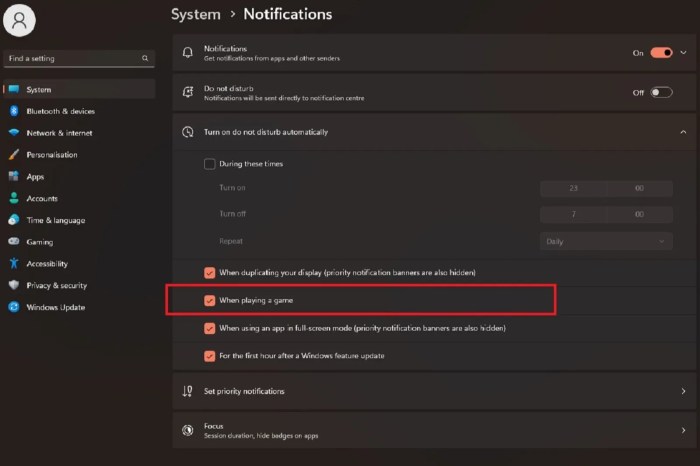
Lagging behind in your favorite online game? Frustrating disconnects ruining your winning streak? Poor network connectivity is a common culprit for subpar console gaming performance. Let’s dive into how to diagnose and fix these issues, transforming your online experience from frustrating to fantastic.
Online gaming relies heavily on a stable and fast internet connection. Two key indicators of poor connectivity are high latency (ping) and packet loss. High latency means there’s a significant delay between your actions and the game’s response, leading to sluggish gameplay and missed opportunities. Packet loss, on the other hand, means that some of the data sent between your console and the game server is lost, resulting in glitches, rubber-banding (where your character appears to teleport around the screen), and even disconnections.
Identifying Network Issues Affecting Online Gaming Performance
Troubleshooting network problems begins with identifying the root cause. High latency (measured in milliseconds, or ms) manifests as slow responses, delayed actions, and a generally unresponsive game. Packet loss, expressed as a percentage, causes more erratic issues like visual glitches, sudden jumps in character position, and intermittent disconnections. You can often find these metrics within your console’s network settings or by using third-party network testing tools.
Troubleshooting Network Connectivity Problems
Several steps can help you pinpoint and resolve network issues. First, check your internet speed using an online speed test (many free services are available). Compare the results to your internet plan’s advertised speeds. A significant discrepancy suggests a problem with your internet service provider (ISP) or internal network.
Next, examine your router settings. Ensure your console is connected to the router via Ethernet cable (for the most stable connection) or a strong Wi-Fi signal (5GHz is generally better than 2.4GHz for gaming). Check for any firmware updates for your router; outdated firmware can sometimes cause connectivity problems. Consider resetting your router to factory settings as a last resort, though you’ll need to reconfigure your network settings afterward.
Finally, temporarily disable other devices using your network to see if they are impacting your bandwidth.
Improving Network Stability for Online Console Gaming
Optimizing your network for online gaming involves more than just troubleshooting problems; it’s about proactively improving stability. Using a wired Ethernet connection instead of Wi-Fi significantly reduces latency and packet loss, due to the more reliable nature of wired connections. If a wired connection isn’t feasible, position your console close to the router and minimize interference from other electronic devices that might clog up your Wi-Fi channels.
Consider investing in a quality router with features designed for gaming, such as QoS (Quality of Service) which prioritizes network traffic for gaming applications.
Furthermore, regularly update your console’s operating system and any network drivers. These updates often include bug fixes and performance improvements that can positively impact online connectivity. Finally, remember that your ISP plays a crucial role in your online gaming experience. If you consistently experience high latency or packet loss, contacting your ISP to report the issue and explore potential solutions is recommended.
In some cases, upgrading to a higher-speed internet plan might be necessary.
Hardware Considerations
Upgrading your console’s hardware, or even understanding its limitations, can significantly impact your gaming experience. From the speed at which your games load to the overall smoothness of gameplay, the components within and connected to your console play a crucial role. Let’s delve into some key hardware aspects that can make or break your performance.
External Storage Device Impact
The choice between a traditional Hard Disk Drive (HDD) and a Solid State Drive (SSD) for your games dramatically affects loading times and overall performance. HDDs, using spinning platters, are slower to access data, resulting in longer loading screens and potential stuttering during gameplay, especially in open-world games or those with large assets. SSDs, on the other hand, utilize flash memory for significantly faster data access.
This translates to drastically reduced loading times, smoother gameplay, and an overall more enjoyable experience. The difference can be astonishing; a game that might take 30 seconds to load from an HDD could load in under 5 seconds from an SSD. This improvement is particularly noticeable in games with frequent loading screens or large map sizes.
Wired vs. Wireless Internet Connection
While convenience favors wireless connections, wired connections provide superior stability and speed for online gaming. Wireless signals are susceptible to interference from other devices and environmental factors, leading to lag, packet loss, and a less responsive online experience. A wired Ethernet connection, on the other hand, offers a more stable and consistent connection with significantly lower latency. This is especially crucial in competitive online games where even milliseconds of delay can mean the difference between victory and defeat.
The benefits of a wired connection are undeniable for gamers prioritizing low latency and a consistent online experience.
Console Generation Performance Comparison
Here’s a comparison of performance across different console generations. Keep in mind that these are general comparisons and specific game performance can vary:
| Console Generation | Performance Characteristics |
|---|---|
| Seventh Generation (PS3, Xbox 360) | Lower processing power and graphics capabilities compared to later generations. Games often featured lower resolutions and frame rates. Loading times were generally longer, especially with HDDs. Online functionality was often less robust. |
| Eighth Generation (PS4, Xbox One) | Significant improvement in processing power and graphics capabilities. Higher resolutions (1080p) and smoother frame rates became the standard. Loading times were reduced, particularly with the introduction of SSD options. Online multiplayer experienced improved stability and features. |
| Ninth Generation (PS5, Xbox Series X/S) | Substantial leap in performance with significantly faster processors, improved graphics capabilities supporting 4K resolution and high frame rates (up to 120fps). The use of SSDs is standard, leading to extremely fast loading times. Advanced online features and improved stability are hallmarks of this generation. |
Game-Specific Optimization

Getting the best performance in your console games often requires going beyond general settings adjustments. Each game is unique, with its own engine, assets, and coding, leading to varying performance characteristics across different consoles. Understanding these nuances is key to unlocking smoother, more enjoyable gameplay. This section will delve into game-specific optimization techniques, focusing on how individual game settings impact performance and how to troubleshoot common issues.Game settings often interact in unexpected ways.
For example, increasing shadow detail might significantly impact frame rate, while reducing texture resolution may have a less noticeable effect. Experimentation is key to finding the optimal balance between visual fidelity and performance. Remember to always save your settings before making major changes!
Game Examples and Optimal Settings
Different games require different approaches. For instance, in
Call of Duty
Modern Warfare II* on a PlayStation 5, prioritizing frame rate over resolution (e.g., choosing Performance mode over Fidelity mode) can result in significantly smoother gameplay, especially in chaotic multiplayer matches. Conversely, in a single-player narrative-driven game like
- Horizon Forbidden West* on the same console, prioritizing Fidelity mode for enhanced visuals might be preferable, as the impact on frame rate is often less noticeable during slower-paced gameplay. On an Xbox Series X, similar trade-offs exist;
- Forza Horizon 5* might benefit from a high-resolution setting if you have a high-bandwidth connection and prioritize visual fidelity. However, in
- Halo Infinite*, choosing a higher frame rate mode can be beneficial for competitive online play. These are just examples; the best settings will always depend on your individual preferences and hardware capabilities.
Impact of Game Updates and Patches
Game updates and patches frequently introduce changes that affect performance. These updates can include bug fixes, new features, or even engine optimizations. Sometimes, a patch can dramatically improve performance, while other times, it can inadvertently introduce new performance issues. For example, a recent update to
- Cyberpunk 2077* on Xbox Series X significantly improved stability and frame rates for many users, while an earlier patch to
- Red Dead Redemption 2* on PlayStation 4 caused some players to experience increased stuttering. Always check the patch notes for information about performance improvements or potential issues before updating. If a patch negatively impacts your performance, consider rolling back to a previous version if possible.
Common Performance Issues and Solutions
Many common performance issues are game-specific, requiring targeted solutions.
Below is a list of common issues and suggested troubleshooting steps:
- Issue: Low frame rate or stuttering. Solution: Lower graphical settings (shadows, textures, anti-aliasing), reduce draw distance, or try a performance mode if available.
- Issue: Game crashes or freezes. Solution: Ensure your console’s software is up-to-date, reinstall the game, check for overheating, or consider clearing the console’s cache.
- Issue: Texture pop-in. Solution: Increase texture resolution if your console can handle it, or reduce draw distance.
- Issue: Screen tearing. Solution: Enable V-Sync if available, or consider using a different display output mode.
- Issue: Input lag. Solution: Check for controller issues, ensure the game is properly configured, and reduce the number of running background applications.
Exploring Different Game Genres
Game genres have wildly different performance demands on your console. Understanding these differences is key to optimizing your settings and maximizing your gaming experience. A fast-paced first-person shooter will tax your system far differently than a slower-paced role-playing game, requiring a tailored approach to settings adjustments.Genre-Specific Performance Requirements and Setting Adjustments
First-Person Shooters (FPS)
FPS games prioritize high frame rates and low input lag for responsive gameplay. High resolutions and graphical detail can be detrimental, especially in fast-paced moments. Prioritizing frame rate over visual fidelity is crucial. Reducing shadow quality, texture resolution, and anti-aliasing settings can significantly improve performance without dramatically impacting visual clarity. Dynamic resolution scaling, if available, is a powerful tool to maintain a consistent frame rate.
For example,
Call of Duty* titles often benefit from turning down effects like screen space reflections and ambient occlusion.
Role-Playing Games (RPG)
RPGs often feature rich environments and detailed character models, but typically prioritize visual fidelity over raw frame rate. While a smooth experience is desirable, a slight dip in frames per second is often less noticeable than a significant reduction in visual quality. Focus on optimizing texture quality, shadow detail, and draw distance. Experiment with different settings to find the balance between visual appeal and acceptable performance.
Games like
The Witcher 3* often benefit from high-resolution textures, but may require lowering other settings to compensate.
Racing Games
Racing games require high frame rates for smooth and responsive handling. However, they are often less demanding than FPS games in terms of overall graphical detail. Prioritizing frame rate and reducing motion blur settings is essential for a competitive edge. High resolutions are beneficial for visual clarity, but should be balanced against performance. Games like
Forza Horizon 5* benefit from high-resolution textures for car details, but can sacrifice some environmental detail to maintain high frame rates.
Open-World vs. Linear Games
Open-world games, by their nature, present significantly greater performance challenges. The vastness of the game world requires the console to render a much larger amount of data compared to a linear game with more confined environments. This translates to higher demands on the CPU, GPU, and RAM. Lowering draw distance, level of detail, and shadow quality are particularly effective optimizations for open-world games.
For example,Red Dead Redemption 2*, a massive open-world title, can experience significant performance boosts from reducing the game’s draw distance and foliage density. Linear games, on the other hand, generally offer more predictable performance because the console needs to render a much smaller area at any given time.
Related Games
Let’s shift gears and explore the world of console and mobile gaming beyond the typical action-adventure titles. We’ll delve into the performance specifics of two popular genres: card games and football games, highlighting their unique demands and optimization strategies. Understanding these nuances can significantly improve your gaming experience.
Card games and football games, while seemingly disparate, share some interesting parallels in terms of performance optimization on consoles and mobile devices. Both genres, depending on their complexity, can push the limits of hardware, particularly when dealing with large numbers of assets or complex calculations.
Performance Demands of Popular Card Games
Popular card games, whether digital adaptations of physical games or entirely original creations, present a unique set of performance challenges. These range from the rendering of intricate card art and animations to the processing of complex game logic, especially in online multiplayer scenarios. High-resolution textures, smooth animations, and quick response times are crucial for a satisfying experience. Mobile devices, with their varying processing power and memory constraints, face additional hurdles.
Performance Optimization Techniques in Console and PC Football Games
Console and PC football games employ different optimization strategies due to the inherent differences in their hardware architectures. Console games often rely on highly optimized engines tailored to the specific console hardware, focusing on efficient use of resources like memory and processing power. PC games, on the other hand, benefit from more flexible hardware configurations, allowing for higher graphical fidelity but requiring more sophisticated optimization to handle the diverse range of PC specifications.
Techniques like level-of-detail (LOD) rendering, where distant objects are rendered with less detail to improve performance, are common to both, but their implementation differs significantly. For example, a console game might use pre-rendered cinematic sequences to reduce the real-time rendering load during replays, while a PC game might leverage advanced shader technology to achieve similar visual effects with less impact on frame rate.
Common Performance Issues and Solutions in Console Card and Football Games
Addressing performance issues is vital for a smooth and enjoyable gaming experience. Here are some common problems and their solutions:
Understanding and addressing these issues can greatly improve your gaming experience in both card and football games.
- Problem: Low frame rate (FPS) in card games, particularly during complex animations or large-scale battles.
Solution: Lowering graphical settings (e.g., reducing texture resolution, disabling anti-aliasing) or reducing the number of simultaneous effects can improve performance. - Problem: Lag and stuttering in online multiplayer card games.
Solution: Ensuring a stable internet connection with low latency is crucial. Closing unnecessary background applications can also help free up system resources. - Problem: Slow loading times in both card and football games.
Solution: Installing the game on an SSD (Solid State Drive) instead of a traditional HDD (Hard Disk Drive) significantly reduces loading times. Updating the game to the latest version can also address known loading issues. - Problem: Crashes or freezes in football games, often during intense gameplay sequences.
Solution: Updating game drivers, ensuring sufficient free space on the hard drive, and checking for overheating issues can prevent crashes. Contacting game support for known issues and patches is also recommended. - Problem: Texture pop-in in football games (textures appearing suddenly as the player approaches).
Solution: Increasing the texture streaming budget (if available in the game’s settings) can help mitigate this issue. Lowering the draw distance might also help, although it will impact the overall visual fidelity.
Conclusion
So, there you have it! By understanding your console’s capabilities, mastering in-game settings, managing system resources, and optimizing your network, you’re well on your way to achieving peak gaming performance. Remember, it’s a journey of experimentation and fine-tuning. Don’t be afraid to tweak settings, try different approaches, and discover the perfect balance between visual fidelity and smooth gameplay. Happy gaming!
Common Queries
What’s the best way to check my internet speed for gaming?
Use a speed test website like Ookla’s Speedtest.net during off-peak hours for the most accurate results. Look specifically at ping (latency) and download/upload speeds.
My games keep crashing. What should I do?
Try reinstalling the game, updating your console’s software, and checking for any available game patches. If the problem persists, consider checking your console’s storage for errors and ensuring sufficient free space.
Can I use an external SSD on all consoles?
While most modern consoles support external SSDs, compatibility can vary. Check your console’s manual or manufacturer’s website for a list of compatible drives. Also, ensure the drive is formatted correctly.
How often should I restart my console?
Restarting your console regularly (at least once a week) can help clear temporary files and improve performance. It’s a simple preventative measure that often solves minor performance hiccups.





